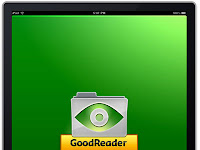
 **Thanks to Some Awesome Students posting in the SGU Ipad Group on facebook**I assume you can link your school's online resources website if you are not an SGU student, but this is especially helpful for SGU students to Quickly Download Files From Sakai.
**Thanks to Some Awesome Students posting in the SGU Ipad Group on facebook**I assume you can link your school's online resources website if you are not an SGU student, but this is especially helpful for SGU students to Quickly Download Files From Sakai.
To sync your Goodreader app with a course folder in Sakai: You need to retrieve the URL for the folder that you would like to add from Sakai. The easiest way to do this is to log into Sakai from your iPad to copy/paste it into Goodreader.
1) Open up Safari on your iPad and login to your Sakai, click on the tab for the course folder you would like to add (e.g. Anatomy) and go to Resources on the left. Then click on "Upload-Download Multiple Resources" on top of the window frame and you should see a URL listed on that page. Highlight and copy that URL.
2) Now open up GoodReader and tap on the "Connect to Servers" tab on the bottom right.
3) Tap "Add" and choose "Any WebDAV Server" from the menu.
4) Paste the URL into the URL field and add in your Sakai username and password.
5) That's it! Goodreader will now show your course folder and sync with all of its subfolders so you can download files directly from Goodreader and manage them however you like.
No comments:
Post a Comment